How to delete a Twitter account
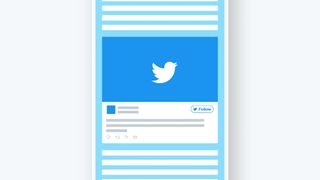
Wondering how to delete your Twitter account once and for all? You’re not alone. If you’re on Twitter, you could be loving being jacked into the daily zeitgeist, pouring over the latest trends and keeping up with what your favorite celebrity is up to.
Or you could be one of the many whose ardour for Twitter has faded, whether it’s because you’ve unsuccessfully gained followers at a breakneck speed or you’re just fed up with all that toxic drama and the sheer number of trolls you have to put up with.
Lucky for you, we’re here to help. We’ve put together this handy guide that will tell you exactly how to delete a Twitter account. From deactivating your account for good to deleting your embarrassing – or politically incorrect – old tweets that could get you in serious trouble in this day and age, we’ve got you covered.
1. How to deactivate your account
If you simply want to get rid of the Twitter app on your device without deactivating your account, you’ll just need to uninstall the app on your smartphone or tablet as normal.
However, if you want to know how to delete a Twitter account for good, whether it’s that main account you’ve been using or a duplicate you haven’t logged on to in years, it’s easiest to head to the website in your desktop's browser and sign in. From there, click on your profile avatar in the top right corner of your screen, and select ‘Settings and privacy’.
Scroll to the bottom of the page, and you’ll see a link that says ‘Deactivate your account’. Click on this link, and you’ll be taken to a final page that explains how the deactivation process works – once you’ve read the information and you’re happy to continue, you can click the ‘Deactivate’ button at the bottom of the page.
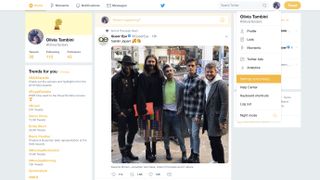
You now have 30 days in which you can restore your Twitter account if you change your mind.
If you want to download your Twitter data beforehand (your account history, activity and other media), you’ll need to complete both the request and download process before deactivating your account.
You can do this by heading to ‘Settings and privacy’, and selecting ‘Your Twitter data’ from the menu on the left hand side of your browser window.
Click ‘Request data’ at the bottom of the page, and you’ll be sent an email when your data is ready to download.
It’s worth remembering that some of your account information, like old tweets, may still be available in search engines like Google and Bing for a while, even after you deactivate your account. If you want to erase everything, including past tweets, read on.
2. How to delete your old Tweets
Want to get rid of everything completely? It’s not as simple as you might have hoped. You’ll need to use a third-party service like Tweet Delete, a free web tool that lets you delete your Twitter history and set a timer for the automatic deletion of tweets once they have been up for a certain amount of time.
Tweet Delete can only delete 3,200 tweets in on go, so if you’re a prolific tweeter you may want to try a paid service like TweetEraser, which costs $6.99 (£5.30 / AU$9.75 based on current conversion rates) for 30 days access.
It doesn’t allow you to set up automatic deletion like Tweet Delete, but it’s a good option if you just want to get rid of your entire tweet history all in one.
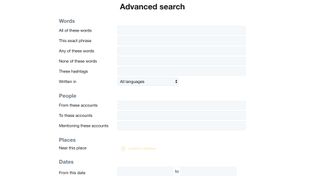
Otherwise, you can use Twitter’s own advanced search tool to look for keywords in your tweets that you may want to delete.
For example, if you have a habit of tweeting while inebriated, you could look up the word ‘drunk’ and then delete any offending tweets accordingly.
Tweeted someone you shouldn’t have? You can also use this tool to find tweets in which you mentioned specific users.

Comments
Post a Comment