HOW TO USE SAFE MODE IN ANDROID
Safe mode can help you to track down the causes of problems you may be having with your smartphone. When you boot your phone into Safe mode, it doesn’t run any third-party apps installed on your device. If your smartphone has been overheating, suffering battery drain, or otherwise not
performing properly — yet it doesn’t exhibit these issues while in Safe mode — then you know that an app you’ve installed is the culprit. And while the process for booting your phone in Safe mode varies between different Android devices, getting out of Safe mode is always the same. Here’s how to do it.How to turn off Safe mode in Android
- Press and hold the Power button.
- Tap the Restart option.
That’s it. A simple restart of your Android device will turn off Safe mode.
How to turn on Safe mode on a stock Android device
If you have a Google Pixel or Pixel XL, a Nexus device, or any other stock Android smartphone or tablet, then the process for turning on Safe mode is as follows:
- Press and hold the Power button.
- Tap and hold Power off.
- When the Reboot to safe mode prompt appears, tap OK.
Your device will then restart and it will say “Safe mode” in the bottom-left corner.
How to turn on Safe mode on a Samsung Galaxy
If you have a Samsung Galaxy S7 Edge, a Galaxy S6, or another Samsung Galaxy device, then the process for turning on Safe mode is as follows:
- Press and hold the Power button and select Power off to turn your device off.
- Press and hold the Power button, until you see the animated Samsung logo appear.
- Release the Power button, and press and hold the Volume down button.
- Keep holding it until your device boots up.
- You can let go when you see the words “Safe mode” in bottom-left corner.
You can uninstall problematic apps and use your phone’s core functions while in Safe mode. Whenever you’re ready, a simple restart will get things back to normal.



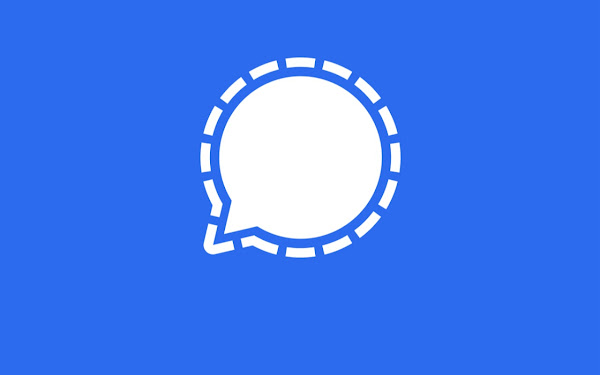
Comments
Post a Comment