Can I really ditch my PC for a Samsung Note 9 smartphone?

Smartphones are getting more powerful every year, and increasing numbers of people are now using them for many of the tasks we used to rely on our PCs for. Browsing the internet, checking emails and messaging friends and family around the world can now be done from those useful little rectangles we carry around in our pockets.
Smartphone manufacturers have been claiming that their devices can replace laptops and PCs for a long time, but we're now at the stage where it finally seems like the hardware has caught up with those promises.
As TechRadar’s computing editor, I’ve been sceptical about those claims, but with the arrival of the Samsung Galaxy Note 9, which comes with some undeniably impressive specifications, and DeX functionality that allows the phone to be hooked up to a monitor (and mouse and keyboard) so that it can be used like a traditional desktop PC, I was intrigued. Could this be a smartphone that I can use for day-to-day tasks rather than my PC?
I decided to find out by going a whole week using just the Samsung Galaxy Note 9 as my main computer. Would I be able to write and work using the smartphone, or would I find myself scurrying back to my PC and booting up Windows 10 after only a few minutes? Read on to find out...

The specifications
In my line of work I’m lucky enough to get to use powerful PCs and laptops, and I have little patience for slow devices that take an age to boot up and load programs.
With a desktop PC that boasts a 16-core processor, 32GB RAM and a plethora of NVMe SSDs (not to mention two Titan XP graphics cards), as well as a recent Dell XPS 13 and MacBook Pro as laptops, it would take a very powerful smartphone to get me to even consider moving over.
This is where the Galaxy Note 9 comes in. With an octa-core processor, 6GB of RAM and 128GB storage, it’s a handset that rivals many budget and mid-range laptops in terms of specs, and there’s also a version with 8GB of RAM and 512GB of storage space for even more power.
What also attracted me to the phone was the large 6.4-inch screen, which makes web browsing, and composing emails, much easier. While not everyone is a fan of super-large phones (is phablets still a phrase people use? I hope not), after using the Nexus 6 a few years ago I just can’t go back to a smaller handset, especially for productivity.

The large size also allows for a 4,000mAh battery, enabling the Note 9 to go through a whole work day (and more) without needing a charge. The included S Pen stylus also intrigued me, as it meant I could take notes by hand and save them digitally.
However, the Note 9 does come with a huge $1,000 (£899/AU$1,499) price tag for the 6GB model. That’s a heck of a lot of money for a phone, and you can get some very good laptops for that kind of money.
However – and before I talk myself out of the idea – if you consider the Note 9 as a phone and a laptop replacement, that cost isn’t quite so daunting, as it means you’re buying one device, not two.
And because it's a phone you have the option of getting the Samsung Galaxy Note 9 on a contract, which means you don’t have to part with quite so much money upfront – make sure you check out our Samsung Galaxy Note 9 deals below for the best prices.
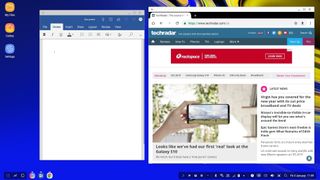
Using the Note 9 in DeX mode gives you a Windows-like desktop
The software
What really made me take the Note 9 seriously as a laptop replacement is Samsung's DeX feature. This allows you to connect your Note 9 to a monitor and use a Windows-like desktop to work on apps. While Samsung has been toying around with DeX for a while, previous smartphones needed to use the DeX Station hub, which was an additional expense.
While the Note 9 can use the DeX Station, you can now also use the DeX interface by using a USB-C to HDMI cable. With a Bluetooth keyboard and mouse you can then use the Note 9 for a PC-like experience. It’s a much more affordable way to access the DeX functionality, which is just as well if you’ve spent all your cash on the Note 9.
However, before I tried that method I decided to try plugging the Note 9 into a USB-C Dell hub that I use at work for my MacBook Pro. To my delight, it worked, with the Note 9’s screen appearing on my monitor, and my wired mouse and keyboard, which are connected to the hub via USB, being recognized by the phone.
So far, I’m pretty impressed with how easy it is to set up and use the Note 9 as a PC replacement – but could I actually use it for a whole week instead of my trusted PC?
One final note about the software. The Samsung Note 9 runs Android, and these days pretty much all applications I run on Windows have an Android app version, and if not, there will be an alternative. These might not be as fully-featured as their Windows versions, but for the tasks I’ll be using them for – mainly word processing, spreadsheets, instant messaging, emails and photo editing – they should be fine.
Also, while pretty much every Android app should work in DeX mode, there are a number of apps that are ‘DeX optimized’, including Microsoft Word, Microsoft Excel, Adobe Photoshop Express, Gmail and Chrome. Software-wise, then, I’m pretty sure I could rely on the Note 9 for productivity.
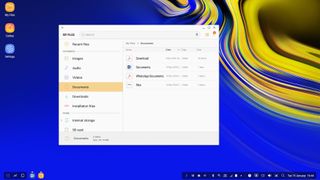
You can browse files on the phone much like you would on a PC
The DeX experience
With the Samsung Note 9 connected to the USB-C hub, the DeX desktop appeared on my monitor. For anyone who’s used a modern desktop operating system, such as Windows 10, the look of the DeX desktop will be familiar. A bright, attractive, desktop wallpaper is used as the background, and there are shortcut icons to My Files, Gallery and Settings.
Clicking on My Files opens up a window similar to Windows Explorer, and from there I could see the files and documents saved on the Note 9; for people used to working on a Windows or Mac laptop, this is a nice way of locating your documents. You can’t drag and drop files from one folder to another – you need to right-click the file and select Move. It’s a bit of a niggle that highlights the limited nature of the DeX experience compared to a full operating system such as Windows 10, but for the most part I was very impressed with how DeX looked, and how smoothly it ran.
In the bottom-left corner of the desktop is a button that opens up your installed apps – think of it like Windows 10’s Start menu. Double-clicking an app opens it, with the app appearing in a window that can be resized and moved on the DeX desktop. Again, for Windows 10 users, this will feel very familiar.
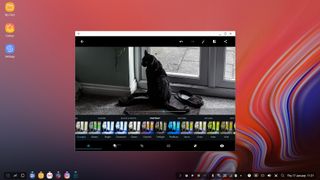
Using apps on the Samsung Note 9 in DeX mode
The icons of open apps also appear along the bottom of the screen, enabling you to quickly switch between them. I should probably also mention here that my mouse and keyboard worked perfectly, with no hint of lag as I typed quickly or moved my cursor around the screen.
Using the Dell hub seemed perfectly fine, although a pop-up on the Note 9 itself suggested using an official Samsung product. I can understand Samsung’s reasoning (got to sell more stuff, after all), but in my time using the Note 9 I didn’t see a need to purchase any additional kit, although occasionally the pop-up recommending Samsung kit would reappear on the phone.
Working on the phone
For my first day of work using solely the Samsung Note 9 I began writing this article. So, after loading up the Gmail app to check my emails, and the Slack app to keep in contact with my team, I opened the Word app to begin writing.
Both Gmail and Slack worked well with DeX, and because they were already installed on my phone it meant I didn’t have to install them or sign in. Despite Slack not being a DeX-optimized app it did the job well, letting me chat to colleagues much as the Windows 10 app does. Being able to have my mail and Slack open in the background while I work is vitally important – so far so good.
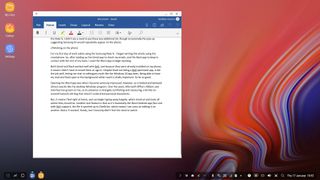
I wrote this article on the Note 9
Opening the Word app was when I became seriously impressed, however, as it looked and behaved almost exactly like the desktop Windows program. Over the years, Microsoft Office’s Ribbon user interface has grown on me, so its presence is strangely comforting and reassuring.
It meant I felt right at home, and could begin typing away happily, with shortcuts and tools all where they should be. Another nice feature is that as it’s essentially the Word Android app (but with DeX support), the file is synched to OneDrive, so I can carry on editing on another device if needed. Handy, but I honestly didn’t feel the need to switch.
Of course, as the Note 9 is an Android device Google Docs also works very well in DeX mode. So, as a desktop replacement, I was very impressed indeed. The overall DeX interface does a good job of mimicking a desktop operating system, and while it doesn’t feel quite as smooth as Windows 10, for the most part it performed very well.
There were a few funny turns, with the Slack app crashing once, but anyone who’s ever used a PC will have experienced an unresponsive app or two.
The Note 9 also threw a bit of a tantrum when someone phoned me while in DeX mode, and I removed the phone from the USB-C hub. I’m guessing it’s a slightly more polished experience when using an official Samsung DeX hub, but generally I was very impressed with the performance, and I found it easy to use the Samsung Note 9 as a replacement for a desktop PC for the entire week.
?Can it replace a laptop
What struck me about using the Samsung Note 9 as a replacement for my PC was how well it emulated a desktop PC. By plugging it into a hub and monitor, I was able to use a mouse and keyboard on a big screen at my desk.
However, I also regularly use a laptop when traveling, so could the Note 9 easily replace that as well? The issue here is that when using the Note 9 when traveling I’m not going to able to use a larger screen, or a mouse or keyboard, as I do at my desk. Here, the pressure is on the Note 9’s hardware itself.
As I mentioned earlier, the large screen of the Note 9 helps when it comes to browsing websites, tapping out emails and watching media, and for many people our smartphones have already replaced laptops for many of those tasks.
But while the large-screen Note 9 is fine for those activities, what about for taking down notes and writing articles, which I often do on my laptop at press events? The on-screen keyboard is large enough to type short articles and emails on easily enough, but it can't compete with a laptop keyboard for longer pieces.
One option is to use a Bluetooth keyboard, which is something I may consider in the future. It’s another thing to carry around (and keep charged) though, so I'm more interesting in how the included S Pen stylus performs.
That fact that it's stored in the body of the phone (and can be ejected with a push), is a really nice feature, especially as I don’t want to have to carry around more easily-lost items than I need to. With the pen ejected, a menu appears enabling me to scribble quick notes and save them to the device in my awfulhandwriting.

It’s handy, and it means I don't need to carry a notepad around with me, but it’s not quite what I’m after – I want something that can turn my scribbled notes into editable text that I can open in a word processor.
Thankfully, with a bit of digging around and experimenting, I found that the Note 9 can do that as well. Opening up the Word app and making sure the Samsung Keyboard was selected (I cheekily made Google’s Gboard keyboard the default initially, having come from a Pixel XL), I was able to write words with the stylus, and the Note 9 did a very good job of converting what I'd written into editable text and inserting it into the Word doc.
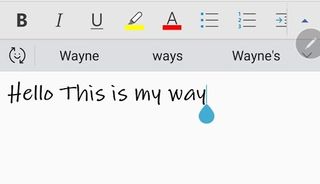
Considering how awful my handwriting is, I was again impressed. It’s not quite as quick as typing on a full-size keyboard, but it is faster than using the on-screen keyboard. There’s not a massive amount of space in which to write on the screen, but the Note 9 converts the text quickly, and gives you more room to write as you go.
You may need to slow your pace of writing down a bit, but it worked fast and – most importantly – it was pretty accurate. I found that not writing joined-up helped, and that the app would occasionally mistake a full stop for a comma, but it proved to be a fast and effective way to take notes, which I could then edit when I returned to my desk.
Unlike using the Note 9 as a desktop replacement, which emulated the experience of working on a desktop PC so well that I didn't have to change the way I worked, it takes more time to adjust to using the Note 9 as a laptop replacement.
Crucially, though, with the included S Pen stylus and accurate handwriting recognition, I didn’t mind adapting the way I worked.

?RIP my PC
So, after a week of working on the Samsung Galaxy Note 9, am I ready to ditch my PC and laptop? Not quite, especially when it comes to my desktop PC. That’s mainly because I’m always going to want to have a PC to play games on – and I’m not talking about mobile games, although I am currently addicted to the Lemmings reboot. But for the day-to-day tasks of writing, editing and emailing, I could genuinely see myself happily using the Note 9 in DeX mode. I was seriously impressed.
I’m also going to try sticking with the Note 9 for writing notes when I go to meetings and events. It’ll take a little while to adjust without my laptop – and I certainly won’t be getting rid of that trusty old workhorse just yet – but the benefits of not having to lug around a laptop are very tempting.
So far I’m really impressed with my time using the Note 9 as a PC replacement. I didn’t think that I would be seriously considering using the smartphone as my main work computer when I started this experiment – but I am.
Related product: Samsung Galaxy Note 9
Our Verdict:
Bigger than previous Note phones in every way, the Samsung Galaxy Note 9 has a larger screen, heftier battery and a massive 1TB of storage option. The camera is poised to be better and the Bluetooth-connected S Pen can activate customizable shortcuts remotely. But its price matches (and even tops) what you’ll pay for an iPhone X.
FOR
- Beautiful 6.4-inch Infinity Display
- Superb camera, even in low-light
- Battery and storage last and last
- Bluetooth S Pen shortcuts are fun
AGAINST
- Expensive
- A lot of small upgrades
- No HDR video recording
- We hate the Bixby button

Comments
Post a Comment