How to activate dark mode for Gmail
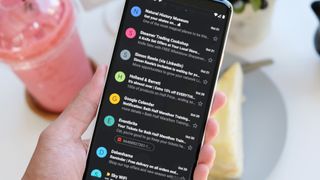
The dark mode trend shows no signs of slowing down, and Gmail is one of the latest apps to receive a dark redesign.
It's been some months since iOS 13 and Android 10 arrived, with their system-wide dark modes, but despite being hugely popular on both operating systems, Gmail was one of the last major apps to receive a suitable new color scheme to match.
Dark mode for Gmail is available on both desktop and mobile (with a few caveats, as we'll explain), and there are lots of reasons to give it a try. Firstly, Google's own research indicates that darker pixels draw considerably less power than white ones, meaning dark mode for Gmail should make your battery last a little longer between charges if you're spending a lot of time in the app.
You might also find the dark design kinder to your eyes than the stark white option, and it provides more contrast between read and unread messages, which makes it easier to manage your inbox.
Finally, it just looks nice. Google didn't rush to release dark mode for Gmail, and the extra time spent on its design really shows, in our opinion.
How to activate dark mode on the desktop
To activate dark mode for Gmail on the desktop, go to Gmail.com and click the 'Settings' icon (shaped like a gear) at the top right underneath your profile picture. Select 'Themes', scroll past the various picture themes and click the black thumbnail (the label 'Dark' appears when you hover over it).
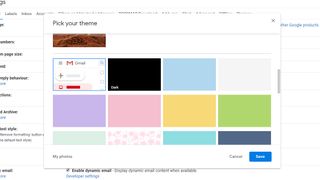
How to activate dark mode in Gmail for Android
First make sure you have the latest version of the Gmail app installed by visiting its page on the Google Play Store and checking for an 'Update' button. If no such button appears, you're good to go.
If you have Android 10's system-wide dark theme enabled, the app should switch to its new look automatically. Alternatively, you can activate it manually by tapping the menu icon on the top left, scrolling down and tapping 'Settings', then 'General settings'. Here you can change Gmail's theme to either light, dark, or system default.
Sadly dark mode isn't available if you're using Android Pie or earlier, but you can still use Gmail in dark mode if you visit Gmail.com in a web browser with dark mode activated. This option is available in Chrome for Android and Firefox Preview.
How to activate dark mode in Gmail for iOS
Dark mode for iOS is taking a little longer to arrive than the Android version, and the option may not be available to you until Apple activates it server-side. We'll keep you updated when dark mode for Gmail on iOS is available globally.
When it arrives, the new option will be activated automatically if your phone is using the system-wide dark mode. Alternatively, you will be able to take it for a spin by tapping the Gmail app's hamburger menu, selecting 'Settings', then tapping 'Theme' followed by 'Dark'.

Comments
Post a Comment