How to download and install the macOS 10.15 Catalina public beta right now
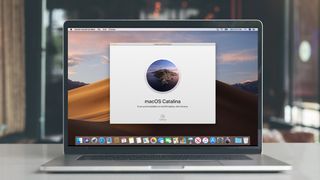
Welcome to our guide on how to download and install the macOS Catalina public beta right now. The macOS Catalina public beta, which is an early version of Apple's latest operating system for Macs and MacBooks, has been available to download for a while now, allowing anyone who's eager to try out the new software to give it a spin.
However, while this guide shows you how to download and install the macOS Cataline public beta right now, you might want to hold off for a few more hours. Later on today, September 10, Apple is hosting an iPhone 11 launch event, and while the company will be mainly talking about its new smartphones, there's a good chance that it will announce the release date of the final version of macOS Catalina.
For most people, it'll be worth holding out until the final release is available, as you'll be reasonably sure that any bugs or issues found in the beta versions have been fixed – though some still might get through.
But, if you're impatient and want to try out the beta version, read on. Remember, public betas are early versions of software which won’t include all of the features of the final release – and will possibly come with bugs and errors while the software is being finalised.
They are designed to allow users to access the software early, and highlight any problems they encounter. Apple will then address those issues before the official final release of macOS Catalina later this year. If the public beta does its job, it should mean that macOS Catalina will launch relatively problem-free.
However, due to the nature of public betas, it's likely that some features won't be fully implemented – or they might be unstable. If you don’t want your Mac or Macbook crashing at random times while you’re working, we’d strongly recommend waiting until the final stable release of macOS Catalina later this year.
Before the macOS Catalina public beta was released, there was the macOS 10.15 Developer Preview. This required you to enrol in the Apple Developer Program, which costs $100 (about £69, AU$140).
However, the public beta is free – so if you want to test out the new software right now, read on to find out how to download and install the macOS Catalina public beta.

1. Check your device is compatible
Before you download and install macOS Catalina public beta, you'll need to make sure that the Mac or MacBook you're installing it on is able to run the software.
The good news is that if you have macOS 10.14 Mojave installed on your Mac or MacBook, then you'll be able to run macOS 10.15 Catalina.
Here's the full list of macOS Catalina-compatible devices:
- 12-inch MacBook (2015 and later)
- MacBook Air (2012 and later)
- MacBook Pro (2012 and later)
- Mac mini (2012 and later)
- iMac (2012 and later)
- iMac Pro (2017)
- Mac Pro (2013 and later)
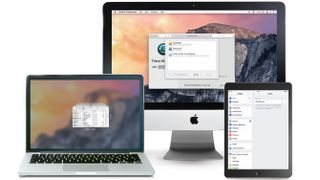
2. Back up your Mac before upgrading to macOS 10.15 Catalina public beta
Whenever you make the move to a fresh-off-the-shelf new operating system, we highly recommend backing up the files on your Mac, so if anything goes wrong you can quickly restore your machine to its previous working order.
So before you download and install macOS Catalina public beta, make sure your Mac is backed up. For information on how to do this, head over to our ultimate guide to backing up your Mac.
- macOS runs on several of the best laptops available today
3. Sign up to the Apple Beta Software Program
To download and install macOS Catalina public beta, you'll need to first sign up to the Apple Beta Software Program.
From the Apple Beta Software Program website, click 'Sign up', then enter in your Apple ID and click 'Sign in'.
Next, you'll need to enroll your Mac. You should see a page for enrolling your devices. Scroll down until you see 'Enroll your Mac'. Click on 'Download the macOS Public Beta Access Utility'.
Double-click the file once it's downloaded and follow the steps to install the macOS Catalina public beta.
Advertisement
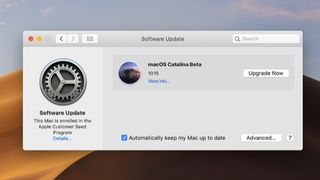
4. Download the macOS Catalina beta
The macOS Public Beta Access Utility will prompt you to download the macOS Catalina Beta – so once you're ready, click 'Download' for it to begin. The size of the update is 6.45GB, so it might take a while to download, depending on your internet connection.
If your Mac is running macOS Mojave, open up System Preferences, you can also click 'Software Update' and you'll see the macOS Catalina beta waiting for you. Click 'Download' to get it.
If you're running the beta version of macOS Mojave, then macOS Catalina beta will appear as an upgrade.
Note - you may see a message saying 'Update not found'. Click OK to close the message, and the macOS Catalina beta should be visible.
5. Install the macOS Catalina public beta and keep it updated
Once the macOS Catalina public beta has finished downloading, the installer will automatically launch. Follow the steps to install the macOS Catalina beta on your device.
Over the next few months, Apple will continue to update the macOS Catalina beta, adding new features and fixing errors that are found.
When Apple releases a new version of the beta, a notification will pop up from Software Update. Open up Software Update to install the latest version.

Comments
Post a Comment