How to play YouTube videos in the background on iOS and Android
YouTube’s content is so varied, you can find anything from tutorials, to TV shows, and even the latest
music videos. You may have run into a situation where you wanted to listen to YouTube in the background while doing something else on your smartphone. Closing the YouTube app will stop the video from playing, yes, but there are a few simple workarounds that will allow you to listen to a video in the background while you get on with something else. Here are some very simple ways to play a YouTube video in the background on both iOS and Android devices.Playing videos with YouTube Red (Android, iOS)
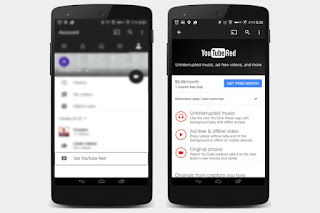 Let’s get YouTube Red out of the way first. YouTube Red is a subscription-based service allows you to
Let’s get YouTube Red out of the way first. YouTube Red is a subscription-based service allows you to
If you want to listen to music in the background — and you’re not subscribed to YouTube Red — the music will stop playing as soon as you close the app. So if you want to accomplish this using YouTube’s official app, you’ll need to subscribe to YouTube Red.
Download now for:
Playing videos with Safari (iOS)
Many people are shocked to find out that you can accomplish this task natively in iOS without any jailbreaking your phone or downloading any special apps. It’s as easy as playing the video in Safari and then closing it after it starts playing. Here’s
Step 1: Launch Safari as you would normally and go to YouTube.
Step 2: Navigate to the video you want to play in the background.
Step 3: Tap and hold the reload icon in the upper-right of the Safari window to switch to Desktop Mode. Then, tap Request Desktop Site.
Step 4: Start playing the video, and press the Home button to close Safari.
Step 5: Swipe up on the home screen to open Action Center and swipe left to reveal the music player.
Step 6: In Action Center, you will see the YouTube video instead of your music. Simply tap play and continue listening to your video as if you were watching it on your device.


Comments
Post a Comment