How to delete and recover photos from your iPhone
If you were to choose the top three features a phone must have, one of them would certainly be a good camera. Most of us utilize our smartphone cameras nearly every day, but as they gain more features and better image quality, the file size of the resulting photos also increases. Storing an abundance of photos and videos is the fastest way to eat through your phone’s storage, so you need to know how to delete photos from your iPhone.
There are also times, however, when an overeager tap in your Camera Roll deletes a photo or video that you later decide you wanted to keep. Accidentally deleting the wrong photo is a horrible feeling, but there’s no need to panic. You just need to know how to retrieve a deleted photo on your iPhone. Luckily, there are ways to safely delete — and recover — iPhone photos. Let’s take a look at each of them.
How to delete photos on your iPhone using a Mac
You can plug in your iPhone to your Mac, and view your photos using Image Capture. To delete photos from your iPhone, follow these steps:
- Select your iPhone from the leftmost sidebar in the Image Capture app.
- Click on a photo to select it, or press Command + A to select all your photos.
- Click the delete button (
) in Image Capture.
- When asked if you want to delete your photos, select Delete.
Deleting multiple photos from Collections
- Open the Photos app, and select Photos in the lower-left corner.
- Select the year housing the photos you want to delete, which will bring you to the Collections view.
- In Collections, make sure you select Show All, so that you can see all the photos in that collection.
- Tap and drag your finger to select all of the photos you want to delete.
- Tap the delete icon — aka, the trash can — in the lower-right corner.
Deleting a single photo from your Camera Roll
This might seem straightforward, but if you have an iPhone 6S or later, it gets a bit more interesting with 3D Touch.
- If you have an iPhone 6S or later, your iPhone supports 3D Touch. To delete a photo using 3D Touch, press down on a photo to preview it. Then, swipe up and select Delete at the bottom.
- You can also tap Select in the upper-right corner, select the photo you want to delete, and tap the delete icon in the lower-right corner.
Deleting multiple photos from your Camera Roll
- Open your Photos app, and tap Albums in the lower-right corner.
- Go to Camera Roll, and tap Select in the upper-right corner.
- Tap and drag your finger to select all of the photos you want to delete.
- Tap the delete icon — aka, the trash can — in the lower-right corner.
Deleting photos from Recently Deleted
Use this method only if you’re running low on storage and you’ve backed up your photos, as this can’t be undone. Once you delete photos from Recently Deleted, they will be gone forever.
How to recover photos on your iPhone
If you find that you’ve deleted the wrong photo by accident, or you’ve changed your mind about a photo you deleted and you want to recover it, then there are ways to get it back. Below are three options for recovering deleted photos on your iPhone.
Using Recently Deleted in your iPhone’s Photos app
If you haven’t deleted your photos from the Recently Deleted folder, then iOS will keep these photos for 30 days. Here’s how to restore them:
- Go to the Photos app.
- Go to the Recently Deleted folder.
- Tap Select in the upper-right corner.
- Select Recover All, or select the individual photos you want to recover. Afterward, select Recover.
Alternatively, navigate to your iCloud account and follow the same steps. Obviously, this will only work if you have iCloud Photo Library turned on.
Using iTunes to restore photos from a backup
If you’re in the habit of performing iTunes backups, then your photos should already be backed up to your computer. If so, you can restore your media from a preexisting backup. Because you are restoring your entire iPhone from a backup, however, the photos that will appear on your iPhone are the photos that were on your iPhone on the day of the backup. Any photos you’ve taken since then may disappear, though you can always restore them using a backup from a previous day.
- Open iTunes on your computer.
- Plug in your iPhone, and in the Summary tab, choose Restore Backup.
To keep a complete backup of every photo you take, we recommend using a cloud service like Google Photos.
Using a third-party app
The last resort would be to use a third-party app. These apps are great when it comes to recovering your contacts, texts, and other types of media. Some of them can even repair various iOS issues. Below are a few of our favorites.







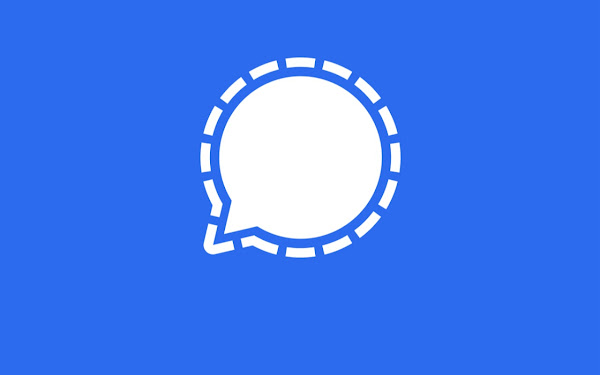
There are in fact other easier ways to recover photos on your iPhone. You can check out this post for detailed info.
ReplyDelete